Need a quick and easy way to configure your email client program ? Get all the useful information you need in this class.
1) Log into your webmail you want to configure. See the following class if unsure How to log into webmail for cPanel
2) Upon logged into, move your mouse to the top right hand corner where it display your email address. Click on the drop down and you should see the following menu. Click on Configure Mail Client
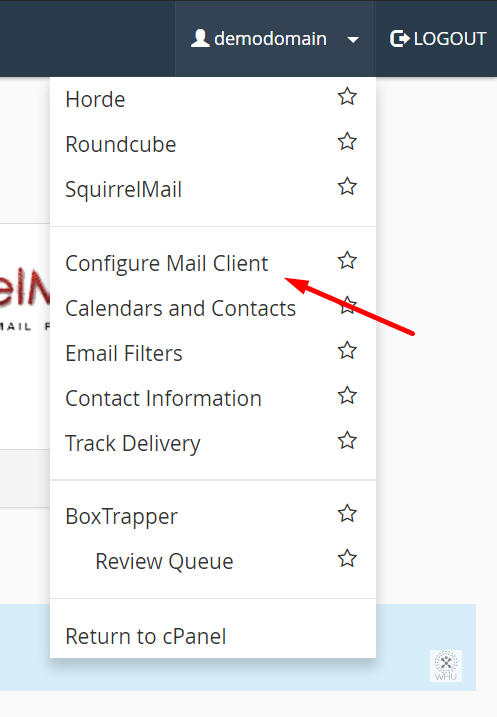
3) On the next page, you will see two sections. Auto Configuration Scripts and Manual Settings. Select your protocol on your mail client and run it. Once the downloaded script has been executed. Your email client should be added to your desired email client. If you don’t know which protocol to use, we recommend IMAP over SSL/TLS. Always avoid using non-SSL/TLS as your password are sent via plain text. Which means if you are using your email over a wifi hotspot then hackers can steal your email password.
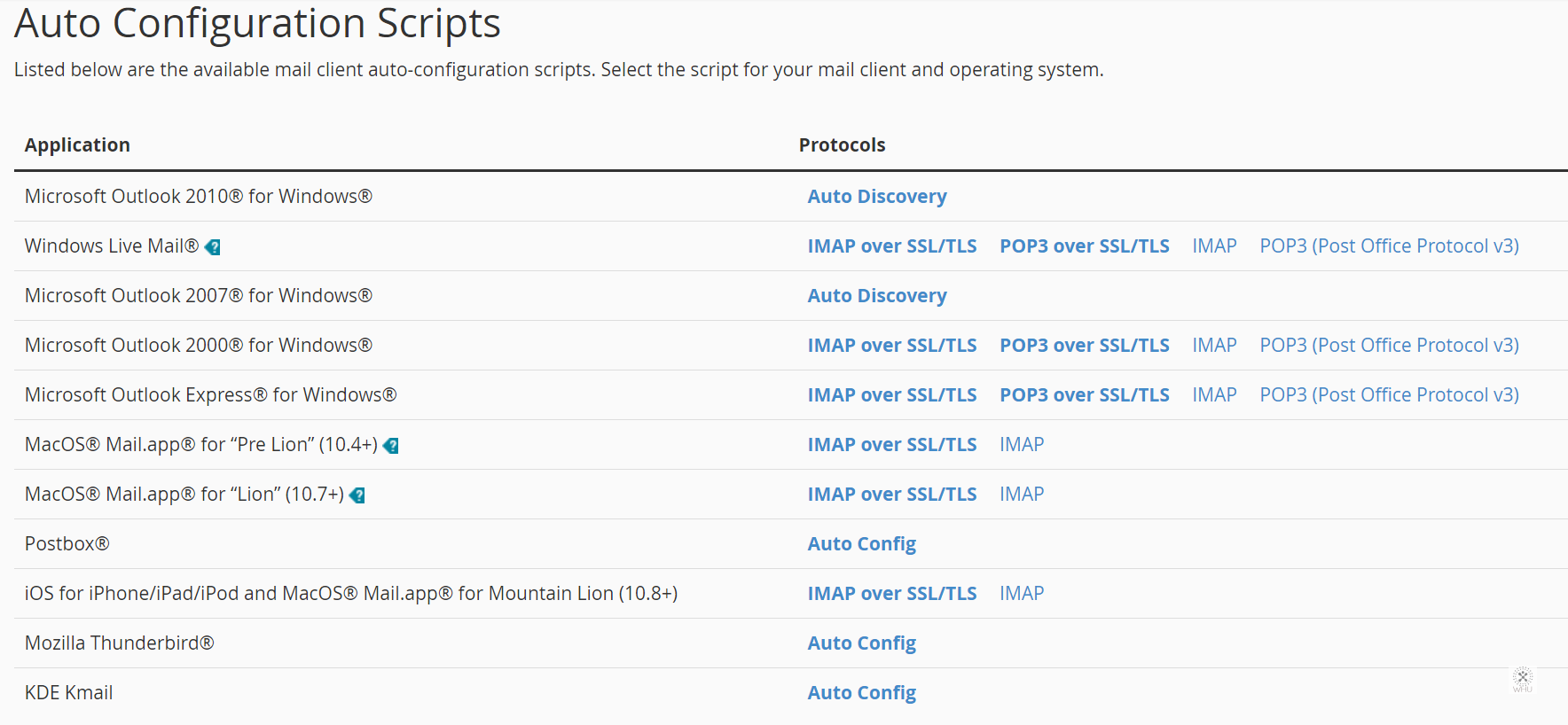
If your email client isn’t listed here or you need to configure your mobile device such as an iPhone, Android or Blackberry, then scroll down to the Manual Settings and all the settings you need to fill into your app will be listed here. Once again, we recommend using SSL/TLS connections.
That’s it! Enjoy your email freedom!