In this tutorial, we will guide you on how to update your existing WordPress to use a new domain name.
First, you need to prep your WordPress by following this guide and add the new domain’s URL to the config.
Once that is done, log into your WordPress Admin area by going to
http://yournewdomain.com/wp-admin
If you have added the lines properly to wp-config.php, then you should be able to login using your existing WordPress admin credentials.
Once you are logged in, goto Settings -> General
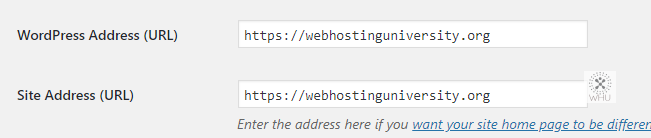
Under WordPress Address and Site Address, update them to the new domain name.
Save it.
The final step is to update your existing URLs to use the new domain URL.
Go into Plugins -> Add New
Search for the plugin; Automatic Domain Changer
Install and activate it.
Once it is activated, go into Tools -> Change Domain
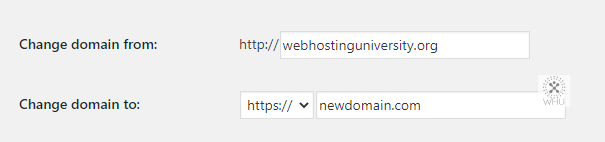
Fill in your old domain in the From field. The To field, should be automatically filled in with the new domain name.
Once you are ready, click on Change Domain and the plugin should do all the work for you.
That’s it.
Optional step: You can now remove the lines you have added in wp-config.php.