Do you need to copy a working MySQL database for a developmental site? Follow this class to learn how to duplicate a working MySQL database with ease.
1) Log into your cPanel account. How to login to cPanel
2) Locate the Files section and select Backups
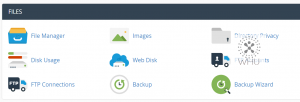
3) Scroll down to Partial Backups and locate Download a MySQL Database Backup
4) Click on the database you want to duplicate. This will allow you to download a current copy of your database.
5) Now go back to the cPanel main dashboard and locate the Databases section and select MySQL Databases
6) Create a new database and assign it’s MySQL users as you would normally. https://webhostinguniversity.org/how-to-create-a-mysql-database-assign-user-to-it-in-cpanel/
7) Once created and assigned, go back to the cPanel main dashboard again and locate the Databases section and select phpMyAdmin
8) Once phpMyAdmin has been loaded, you should now see a list of your databases under your cPanel account.
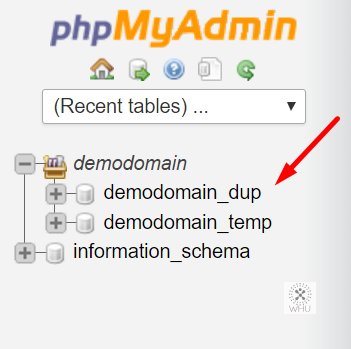
In this demo, we created the demodomain_dup as the new database. Now select that new database you created and it should say No table found in database on the right hand side. If you don’t see it then you selected the wrong database to work on.
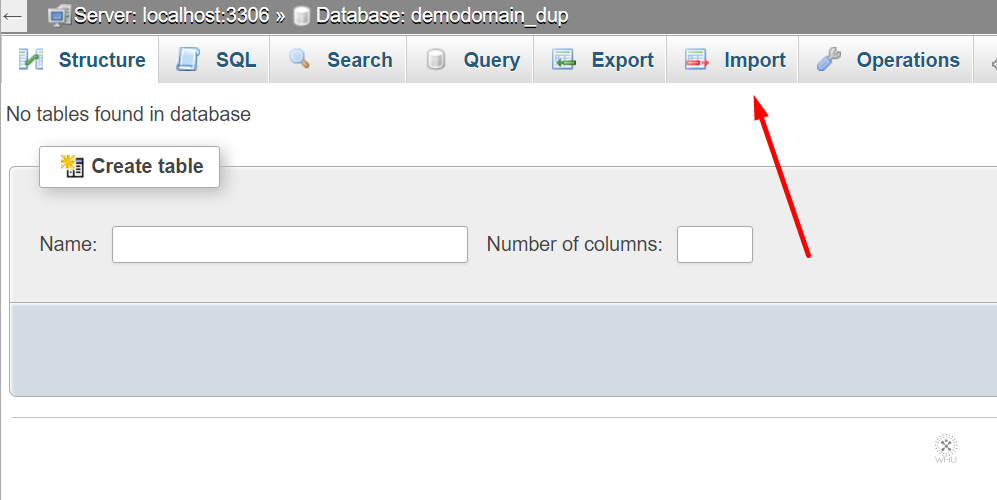
Now click on Import
9) Now it’s time to restore your database. Click on Choose File and select the database backup you downloaded on Step 4.
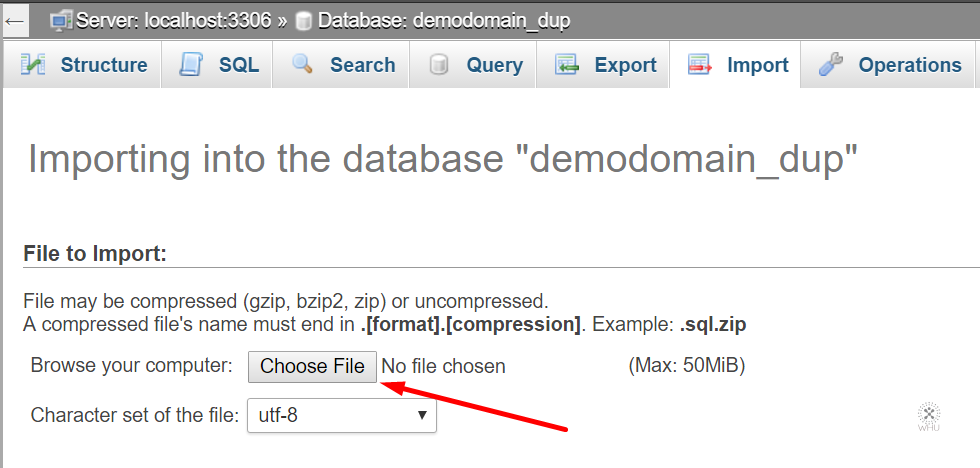
Once selected scroll down to the bottom and click on Go
Congratulations! You have successfully duplicated your database!