If you need to setup SSL for your domain in DirectAdmin then this class is for you.
1) Log into your DirectAdmin account you want to setup your email piping for. How to log into DirectAdmin
2) Locate the Advanced Features then click on SSL Certificates
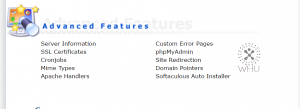
3) You should see the following screen. Select Paste a pre-generated certificate and key
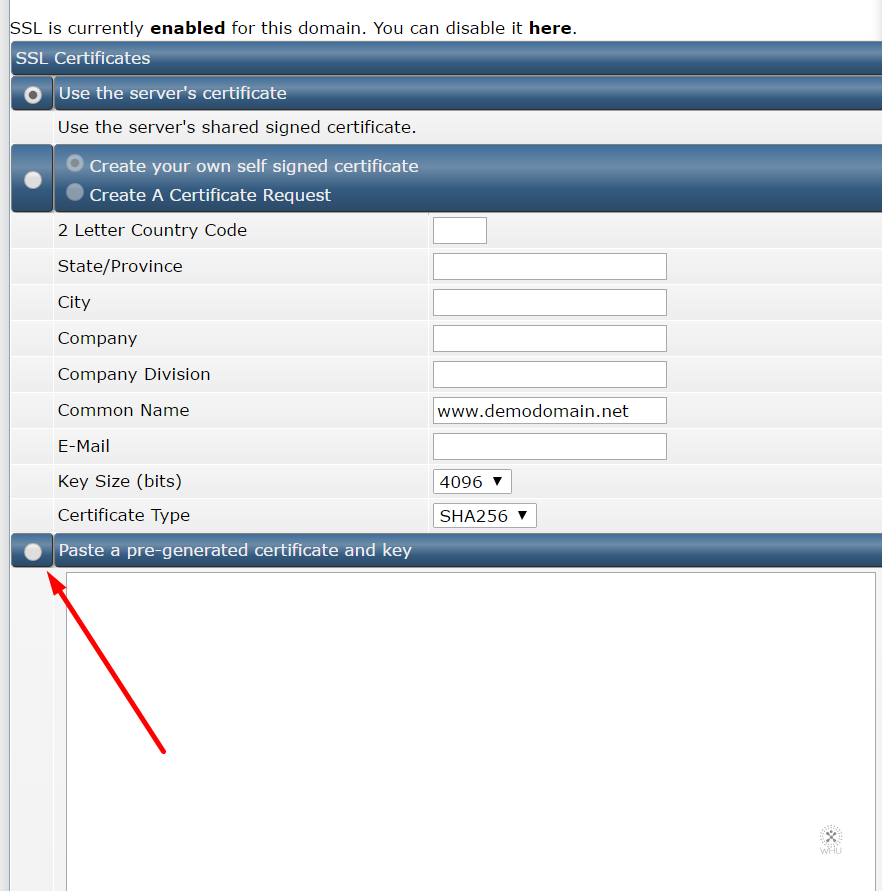
4) Now you need to paste your SSL certificate and the private key in the field
For example
SSL Certificate
—–BEGIN CERTIFICATE—–
asjadspahjihd238ha0dshj9022
—–END CERTIFICATE—–
Private Key
—–BEGIN RSA PRIVATE KEY—–
ajds90j90j2390290j2
—–END RSA PRIVATE KEY—–
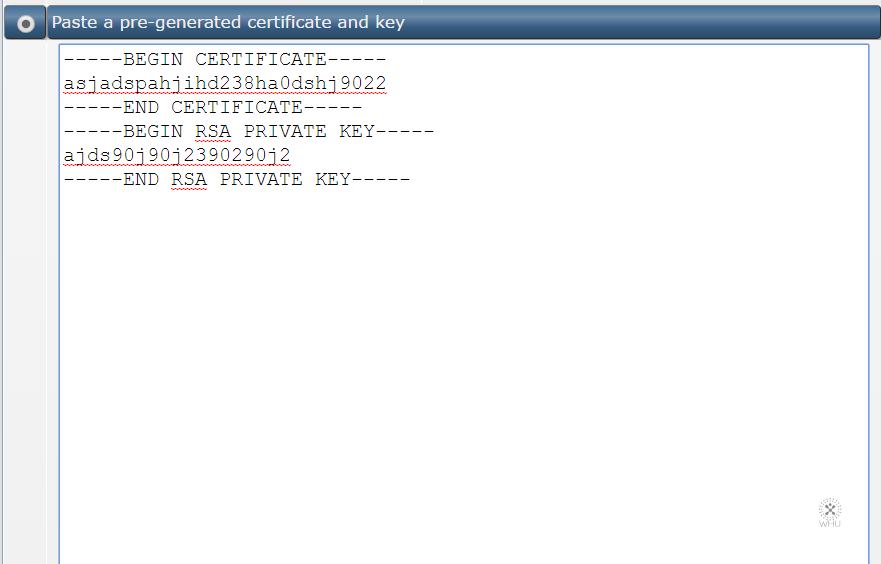
5) Hit Save
6) Now you would want to install the CA Bundle that came with your SSL certificate. Go back to the previous page and scroll to the bottom. Then click the link as indicated by the arrow
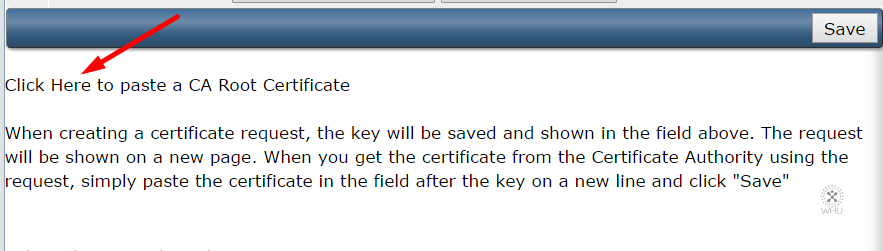
7) On the next page, click on Use a CA Cert
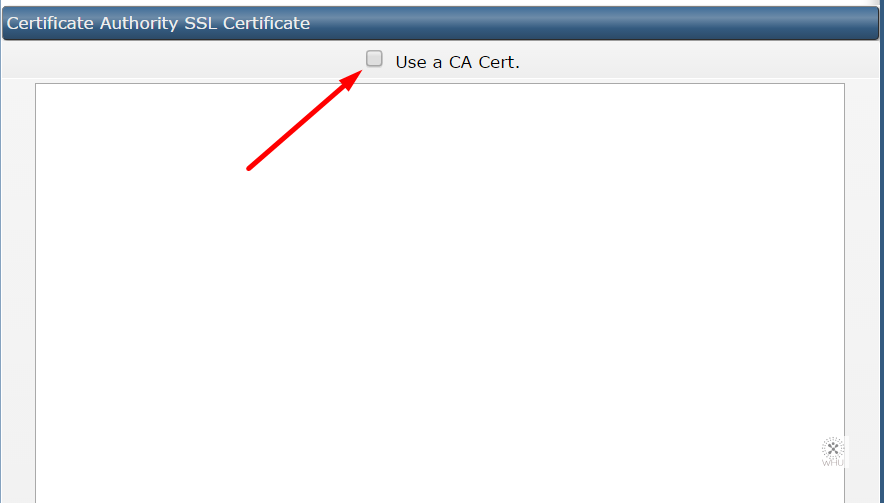
Now paste the CA Bundle the same as you pasted the SSL Certificate and the private key.
Once finished hit Save
7) Now you want to configure your https to serve the same content as http
Click on Home on DirectAdmin to go back to the overview of your account.
Locate the Your Account then click on Domain Setup
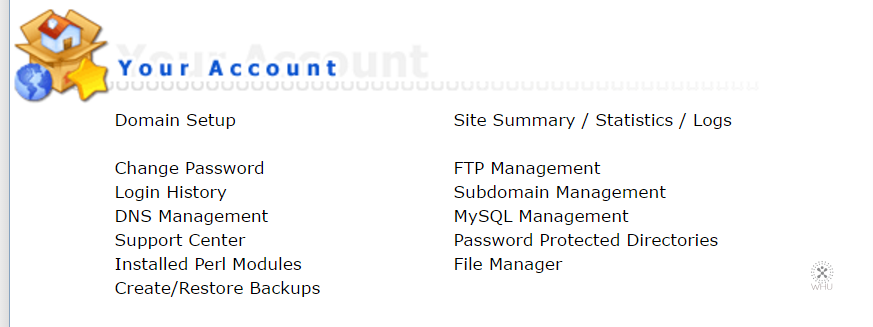
8) You should get a listing of all the domains under your DirectAdmin account. Click on the domain you just setup the SSL for.
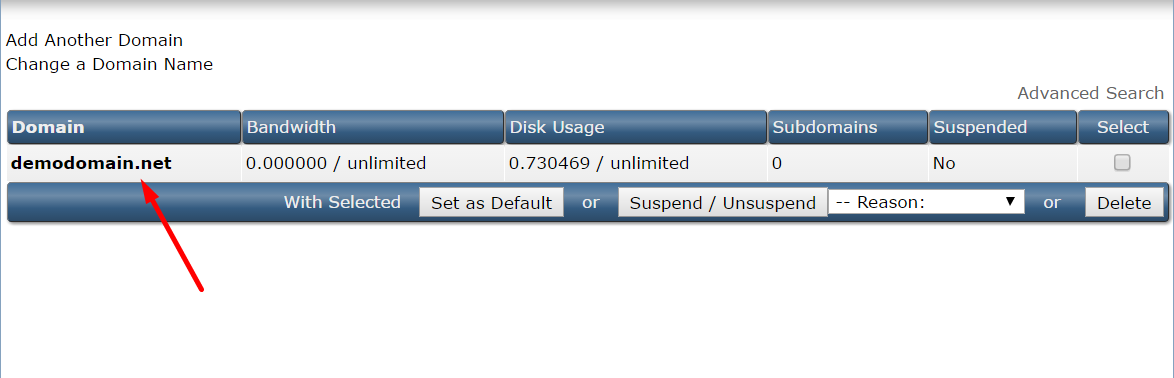
9) You should now see the following section similar to the screenshot
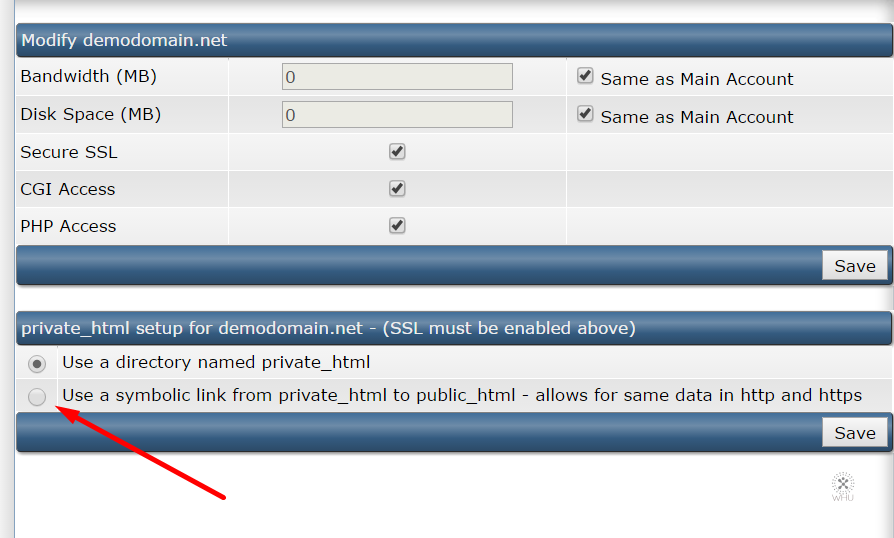
Click on the 2nd option Use a symbolic link from private_html to public_html – allows for same data in http and https then Save
If you do not do this step then your https content will be served by the files inside private_html folder under your account
Note: Depending on your SSL certificate, you may or may not need to paste the CA Bundle. However it is advised to include the CA Bundle certificate. As some browsers may show the SSL certifiacte is invalid if the root certificate is not included in the browser.