If you want to make a copy of your files, the zip (compress) function is a great tool.
1) Log into your cPanel account. How to login to cPanel
2) Locate the Files section and select File Manager
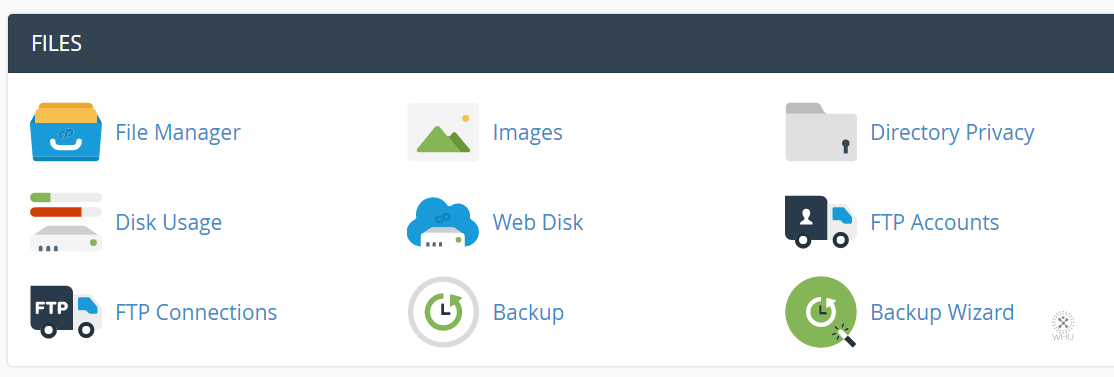
3) You should see the cPanel File Manger
To start browsing for files under your account, you can expand the folder list on the left side directory tree. Click on the + sign to expand.
Once you have expanded a directory (folder), you should see the contend on the right side. In our example we expanded public_html on the left side directory tree and we see the sub-folder cgi-bin on the right hand side.
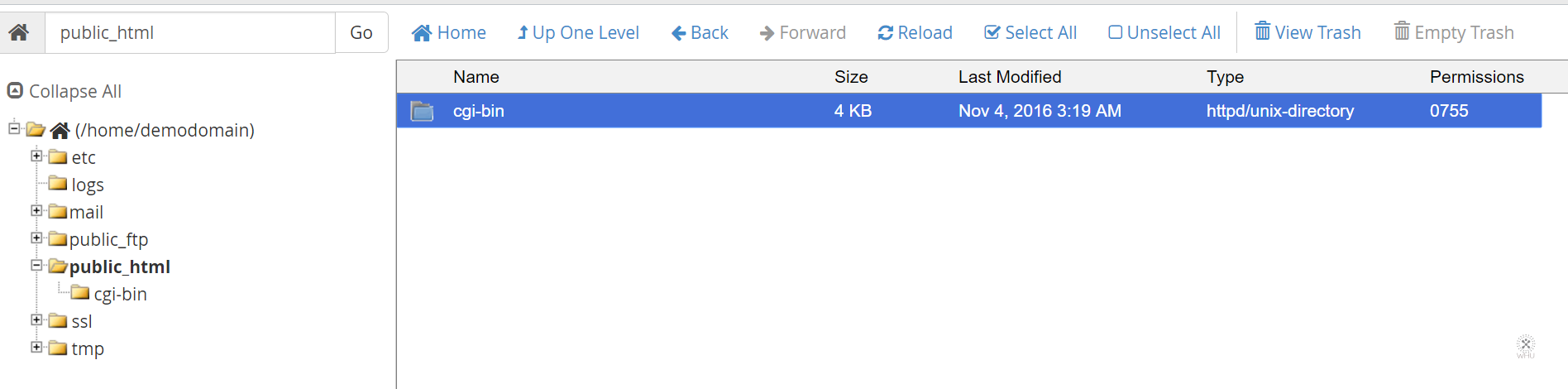
4) To zip (compress) the cgi-bin folder, we would select it (blue highlight) and then click on Compress on the upper menu.

You should see the following options pop up. You are giving 4 different compression option.
Zip, Tar, Gzipped, Bzip2ed
If you are not sure which compression type to use then select Zip. As it is the most popular option among the four listed and it is natively supported by Windows/Mac/Linux.
Next you would enter the path you want to save the compressed file at. In this example we just want to put it in public_html for easy access via http.
Click on Compress File(s) once ready.
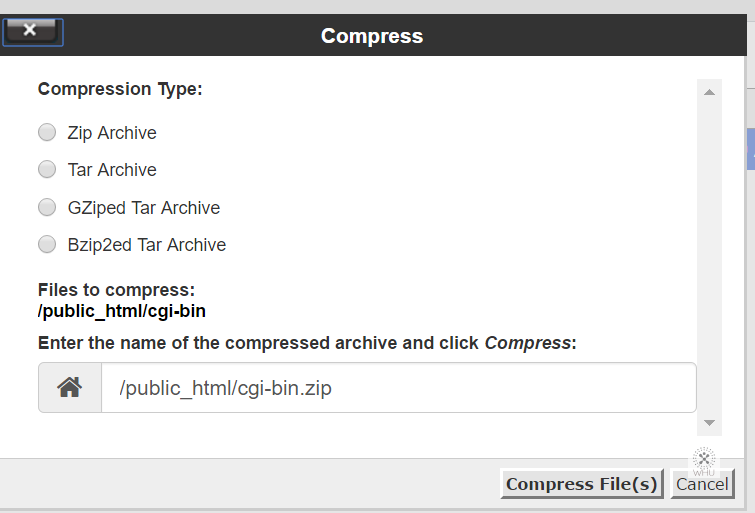
4) You should see the Compression Results as the compressing is done. Click Close. You should now have the newly created compressed file in the path you had chosen earlier.