It is very imporant to keep a copy of your data. We have seen many people lose their site because they didn’t have a proper backup.
Here is a important class that everybody should learn.
1) Log into your cPanel account. How to login to cPanel
2) Locate the Files section and select Backup
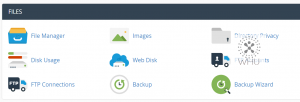
3) You should see the following options
Full Backup: This is the option we want. This will generate one backup file including your cPanel account, settings, files, databases, emails, etc. Everything you see inside your cPanel will be included
Account Backups: This option allow you to download any previous backup your host have stored. If your host doesn’t store backups of your account then nothing will show up.
Download a Home Directory Backup: This option will allow you to download all your files under your account. It will backup your individual emails files, but not the account itself.
Download a MySQL Database Backup: This option will allow you to download your databases.
Download Email Forwarders: This option will allow you to download your forwarder settings
Download Email Filters: This option will allow you to download your email filters
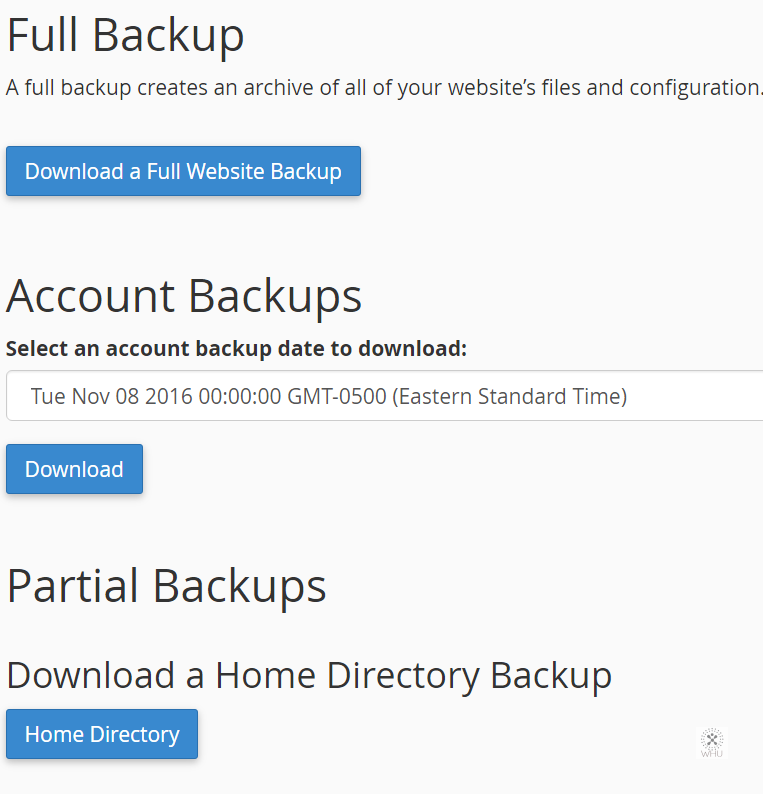
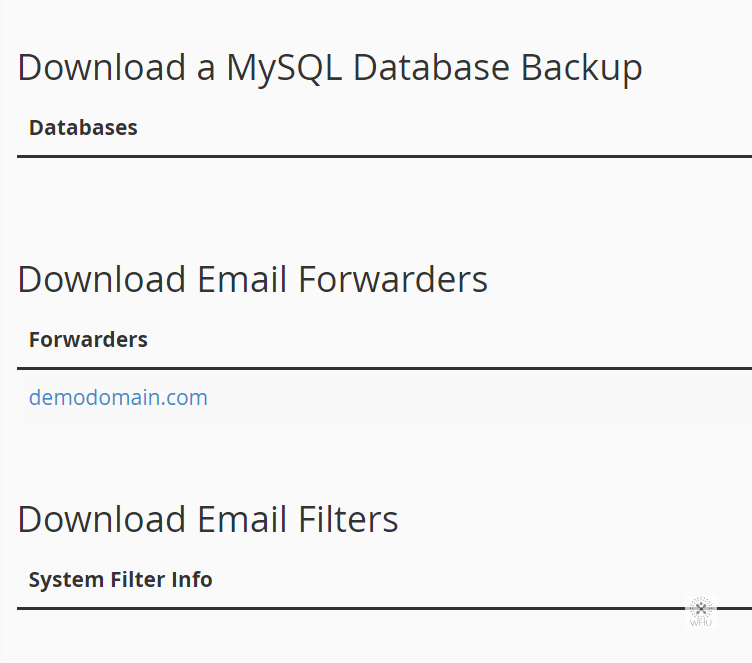
4) For the sake of this class we would use the Full Backup option.
Backup Destination: Where you want cPanel to send your backup file to.
i) Home Directory: This will place the backup file in the root of your account.
ii) Remote FTP Server: This will send your backup file remotely to a FTP server
iii) Remote FTP Server (passive mode transfer): This will send your backup file remotely to a FTP server. Use this option for firewalled servers
iv) Secure Copy (SCP): This will send your backup file remotely using SCP.
If you are unsure about the options, use the default Home Directory option.
Email Address: If you want cPanel to notify you via email once the backup file has been generated.
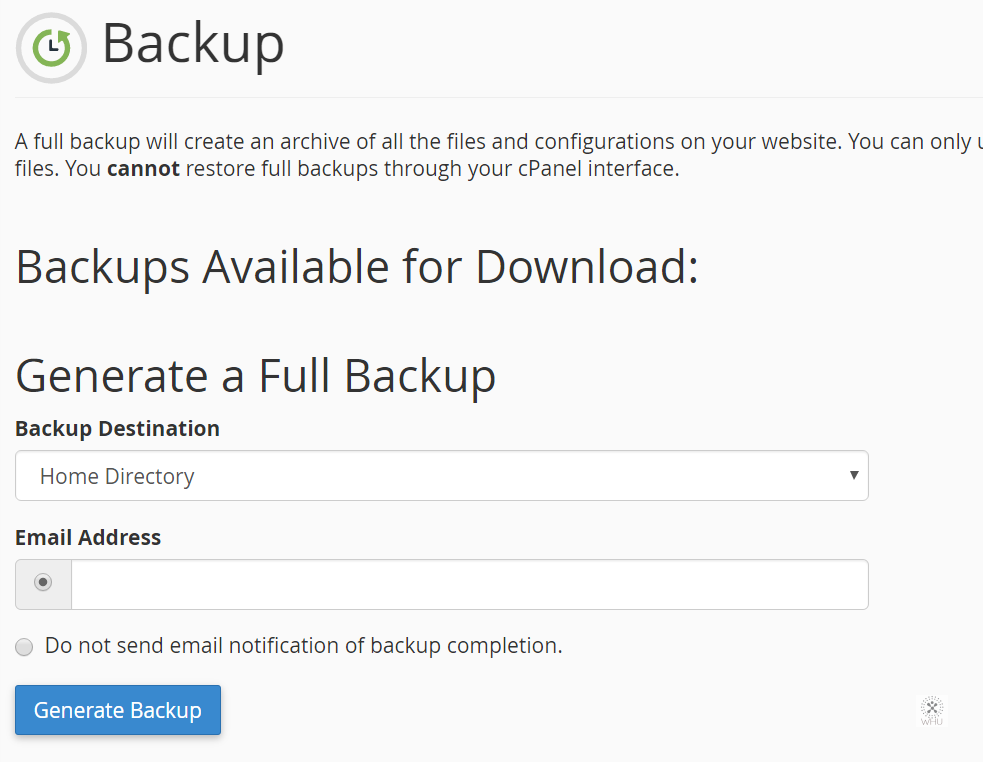
Click on Generate Backup once you are ready. Depending on the size of your account it may take a few minutes to a few hours.
Special note: The notification of the backup completion may have been send to the Spam folder. You could refresh to Full Web Site Backup page to see the progress of the backup.