In order to send incoming emails to a 3rd party program, such as a help desk software. Email piping must be setup to get your email forwarded.
1) Log into your cPanel account you want to setup your email piping for. How to login to cPanel
2) Locate the Email section of your cPanel and click on Forwarders
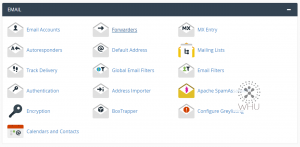
3) On the next page you should see two options on the top of the page. Select Add Forwarder
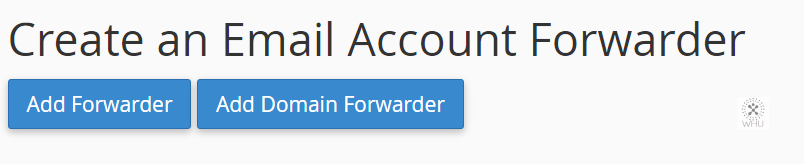
4) On the next page you should see the following.
If we want to pipe [email protected] to our external program. Then we would enter support in the Address to Forward: field
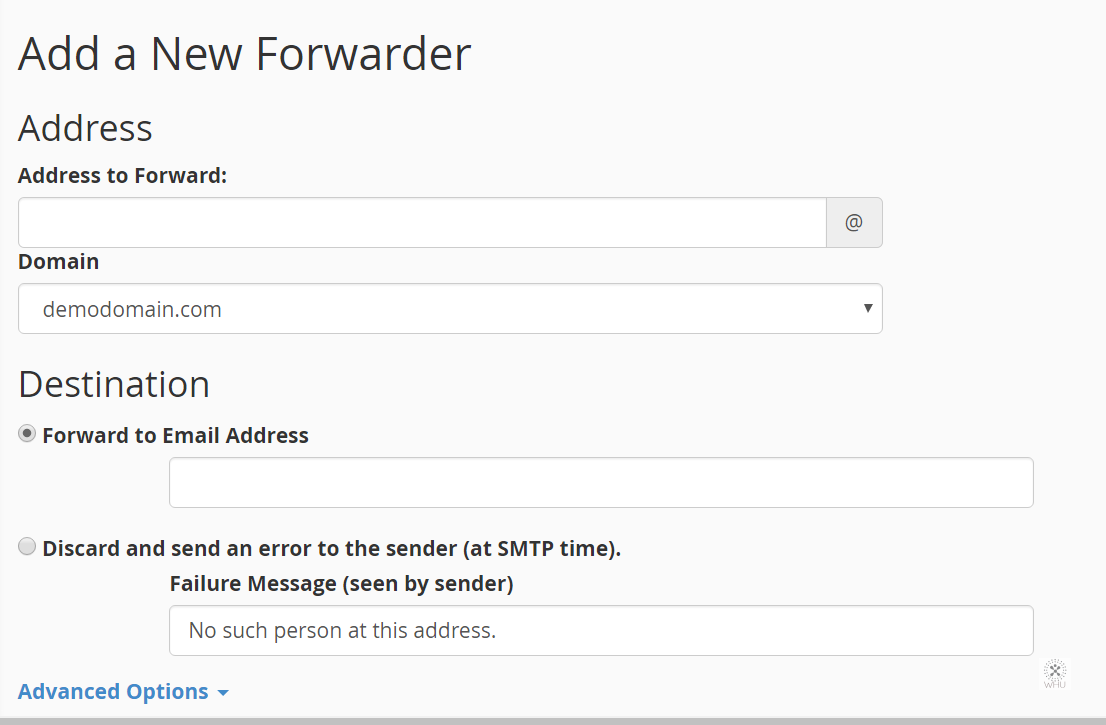
Next, expand the Advanced Options.
5) You should see something like this in the next page. Select Pipe to a Program.
In the field, enter the path where your 3rd party script is located on your hosting account.
Using the following example:
Domain: demodomain.com
cPanel Login: demodomain
Path to 3rd party program: /public_html/myscript/pipe.php
Path to PHP (different on every host server): /usr/local/bin/php
Since our example is a php script, we will need to call the PHP binary to run the script when the email is being piped.
/usr/local/bin/php -q ‘/home/demodomain/public_html/myscript/pipe.php’

Once filled in, it should look something like this (Remember the single quote around the path of your script)

To save, just click on Add Forwarder. Now you can test the piping by sending an email to the email address.
Special Note: You do no need to have a mailbox in order for a forwarder to work. For example if want to setup a forwarding pipe for [email protected]. The [email protected] mailbox is not necessary. All you need to do is create a Forwarder.