1) Make sure you are logged into your DirectAdmin. If you are unsure, see this class How to log into DirectAdmin
2) Locate the Email Management then click on Email Accounts
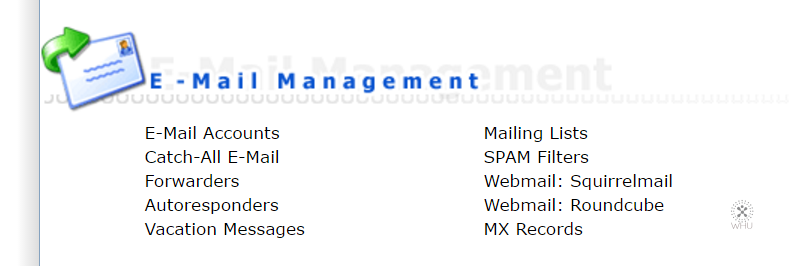
3) Now click on Create mail account link at the top of the page.
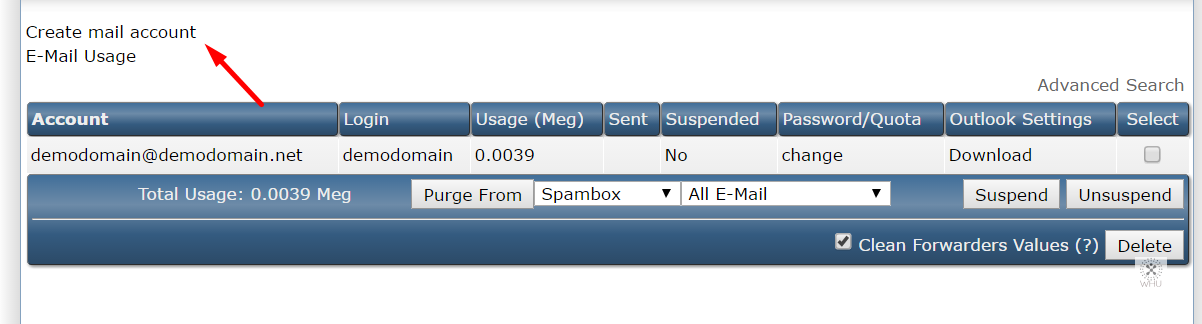
4) It’s time to create your email account. Fill up settings for this email account.
Here is an explanation of each field.
Username: The actual email account name
Password: The password for this email account. The password you have entered may not be strong enough per your web host’s server. In that case you will need to enter a new password or use the Password Generator located beside the Strength bar to generate a stronger password.
Email Quota (Meg): The amount of disk space you want to assign to this email account. You may want to take note once the disk space is full for this account, this account will no longer be able retrieve and send new emails.
If you need to set the account to 1GB, then you would enter 1000
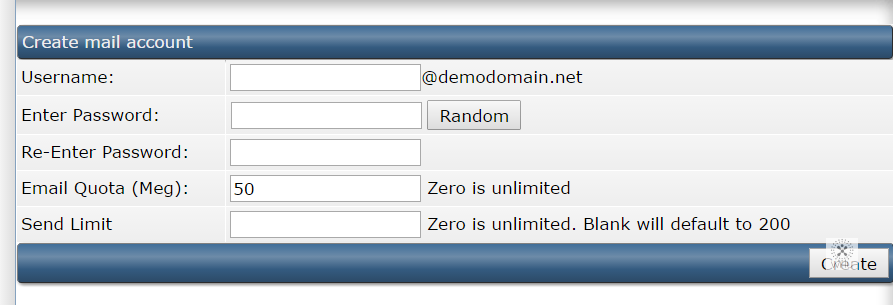
4) Click on Create and you are done!